Squarespace wants you to build a website with AI. Its Blueprint AI feature began life as a guided website design system in 2023, but, like many things these days, it was revamped with artificial intelligence. I’m a fan of Squarespace's website builder largely due to its bold templates, intuitive backend, and surprising power. Thankfully, the company doesn’t sacrifice those tenets with Blueprint.
It feels less like an AI website builder and more like a tailoring tool, something that can recognize the goals of your site and give you a starting point rather than forcing you to scroll through templates or, worse, start from scratch. It took me just a few minutes to create a website with Blueprint that was totally functional, without giving up the flashy design pillars Squarespace is known for.
First Creation

It starts with a topic: What is the website you’re trying to make? Squarespace gives you a list of topics to select from when you start with Blueprint AI, and there are a surprising number of options. You get top-level categories like photography and music, but after entering enough random queries, I stumbled upon everything from civil engineering to therapy services. I even entered “CPU,” and Blueprint correctly suggested computer hardware and components as a topic.
From there, select a few goals you want to achieve with your website—i.e., selling products or publishing a blog—and choose a name and tone. This sets the stage for your site, but the fruits of your labor don’t show up immediately. Squarespace largely uses these points to generate copy for your site.
Before you can get to that, you need to lay out your site. Although you can take any Blueprint website out into the full Squarespace editor, the core of your site is designed on a single page. Squarespace asks which sections you want to include, recommending those that fit your goals, and builds a one-page website with them. You’re given six options for each section, but they aren’t radically different from each other. It's a process on rails, never deviating too far outside of the boundary set by Squarespace's designers, even with AI at the helm.
After your main page is set up, you can add additional pages, though without the option to swap between different layouts. From there, you choose a color palette and your fonts, which gives Blueprint much more character, and you’re done.

There’s plenty to explore in the Squarespace editor later, but Blueprint AI gets you to the editor with a clearer view of what your site is and what it should look like. Squarespace likes to highlight its award-winning templates, and they look great, but often only within specific contexts. The Tantillo template is bold, direct, and colorful, for instance, but it works much better as a template for a restaurant website rather than, say, a photographer’s portfolio.
Blueprint can combine elements from other templates in a way that makes sense, while also filling your website with content generated by AI. Even if an AI-generated website isn’t the final destination—and it really shouldn’t be—Blueprint offers a great starting point. You can get a mockup of content, design, and layout by answering a few questions and making a few simple choices, and you’re left with a website that needs a few odds and ends tightened up. It’s much faster than strong-arming a template into something functional.
Using the Squarespace Website Builder

Although Squarespace describes Blueprint as an AI website builder, it isn’t some separate tool that lives independently of Squarespace’s main website builder. When you’re done creating your website, you’ll be booted into the Squarespace dashboard, where you can further customize your site, change the design template, manage your SEO settings, and so much more.
Being able to use the standard website builder is what makes Blueprint stand out. For my website, I created a faux online retail store called Goofy Garments, and I didn’t have to change much in the editor. I switched to a slightly different layout for the website headers, changed the font in one section that was difficult to read, added a login page, and I was done.
Make no mistake, the AI-generated copy wasn’t perfect, and the AI-generated images of generic clothes look like they were, well, created by AI. But I’m able to put everything together much faster. Rather than thinking about image spacing, font sizes, and linking buttons up properly, everything is ready; I just need to drop in what I need. Blueprint even set up a handful of preset product listings that were ready to go with images and a description.
You’ll likely spend far more time away from the editor. The specific sections of Squarespace you interact with will depend on what type of website you’re building, but what I appreciate about Squarespace is that it doesn’t lean too heavily in one area at the cost of another. There’s a smooth on-ramp for everything. The email campaigns section gives you a handful of templates for different emails you can send out, while the products tab gives you a checklist for connecting a payment processor and filling out fulfillment details. Whatever you’re trying to do, it feels doable, not overwhelming, which is a surprisingly difficult thing to nail with the inherent complexity of a website builder.
Blueprint vs. Squarespace Templates

Squarespace made a name for itself with a curated list of templates, which is the antithesis of designing a website with AI. Blueprint doesn’t just build from scratch, however. The layouts, colors, and fonts are curated, and Squarespace says that there are some 1.4 billion combinations available. The generative AI component largely focuses on text and images, giving you placeholders while you upload your own content.
Still, something is lost in mixing and matching these different design elements. After going through the five-step Blueprint setup process a few times, the building blocks became clearer. The final product looks unique with enough customization, but I never saw anything as bold or individual as one of Squarespace’s templates.
Those bold designs come with their own downsides. As I mentioned before, you’re often left searching for the perfect template that looks the way you want while still being functional for the website you want to build. When you can’t find something, Blueprint is a godsend. When the stars align, however, I’d go with the curated template any day.
Blueprint will give you a beautiful-looking website (you can see the images of the site it created for me throughout this article), but it still needs to operate within certain limitations. Massive headers, unique fonts, and oblong image frames won’t work with any design, and Blueprint is designed to work no matter what you throw at it. You lose some of the individualism found in Squarespace’s templates with Blueprint, favoring function over form.
Try Blueprint for Free
Blueprint AI lives within Squarespace's existing subscription plans; it's not a separate feature. You can start with either one of Squarespace’s templates or with Blueprint, and regardless of which you choose, you can start designing a site for free with a 14-day trial that kicks off when you create an account.
When you’re ready to publish your site, you’ll need one of Squarespace’s four plans. The cheapest plan, Basic, is $16 per month when billed annually, but that scales all the way up to $99 per month for the Advanced plan. For most people, I recommend the Core plan. It’s $23 per month when billed annually, and it comes with all of Squarespace’s features, including Google Workspace integration and support for custom CSS and JavaScript.
The more expensive Plus and Advanced plans include extras like more storage space, but they’re mainly focused on ecommerce. All of Squarespace’s plans support ecommerce, but the more expensive offerings come with lower credit card and transaction fees. You’re able to upgrade at any time, thankfully, and Squarespace offers a prorated price for annual plans.



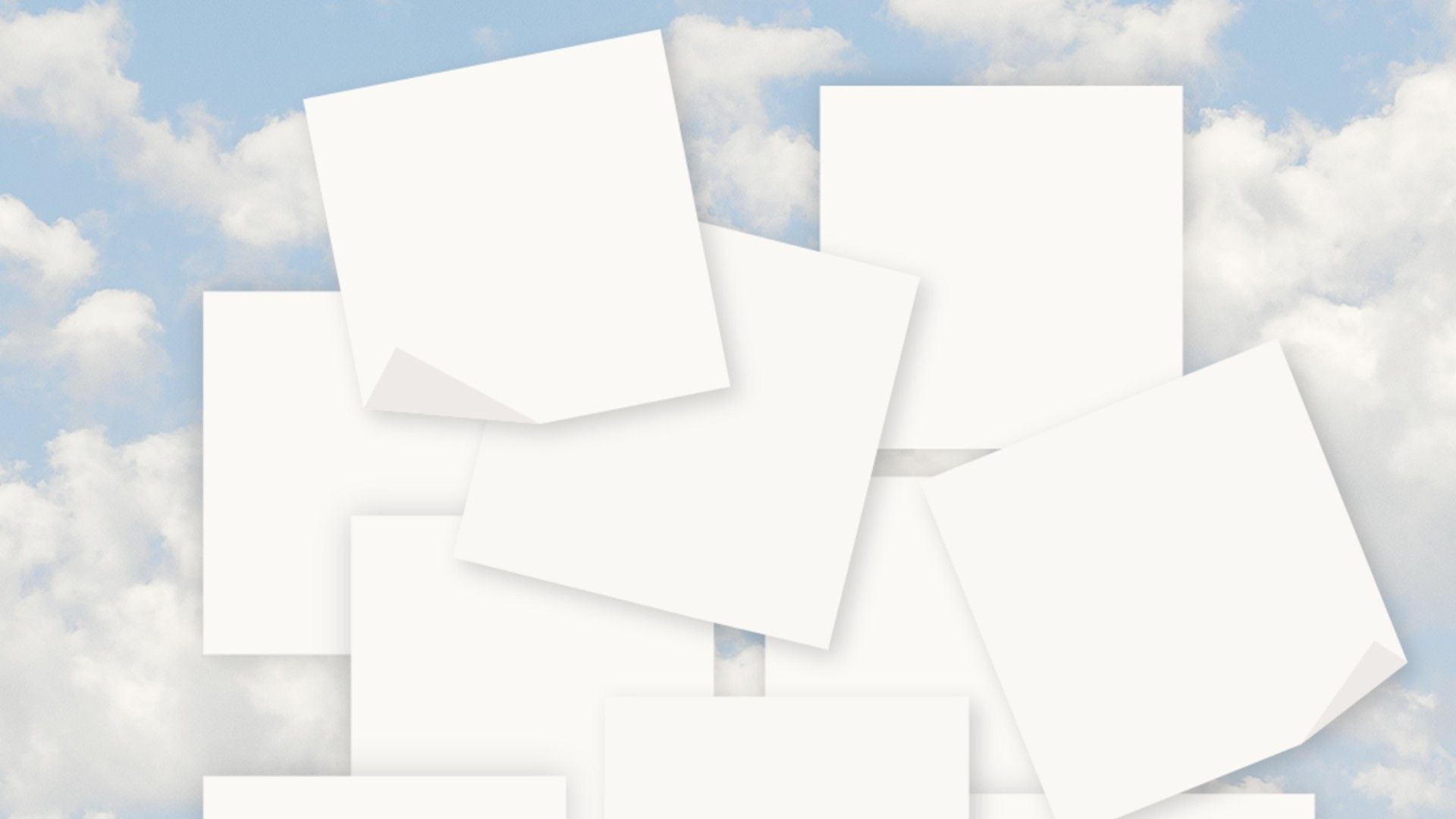
Comments
Join Our Community
Sign up to share your thoughts, engage with others, and become part of our growing community.
No comments yet
Be the first to share your thoughts and start the conversation!